In this example I fixed the problem when trying to scan to email and you expect your email program to open with the attached PDF ready to send. Unfortunately your HP scanner or multifunction printer pops up, almost immediately, yelling “The HP scan application cannot find an email application installed on the computer. Please ensure your email application is installed and properly configured.”
The problem is that HP hard coded their software to look for a registry key for OUTLOOK.EXE. You can verify this by running Process Monitor from Sysinternals. You’ll see this line:
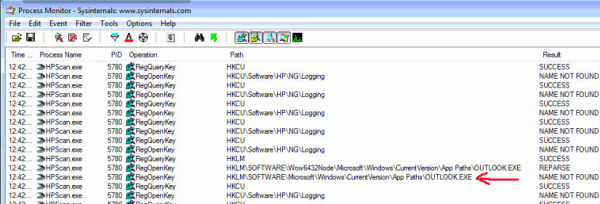
So how do you fix it? First make sure you don’t have the following registry key:
HKEY_LOCAL_MACHINE\SOFTWARE\Microsoft\Windows\CurrentVersion\App Paths\OUTLOOK.EXE
WARNING! editing the registry can cause your computer to crash or not work. Proceed at your own risk.
This might be a good time to create a restore point. Make no mistake, this is a hack to fix an HP coding error.
If the OUTLOOK.EXE key does not exist then you can create it. Open notepad and paste in the following information (do not include code start and code end):
Code Start
Windows Registry Editor Version 5.00
[HKEY_LOCAL_MACHINE\SOFTWARE\Microsoft\Windows\CurrentVersion\App Paths\OUTLOOK.EXE]
"Path"=hex(2):43,00,3a,00,5c,00,50,00,72,00,6f,00,67,00,72,00,61,00,6d,00,20,\
00,46,00,69,00,6c,00,65,00,73,00,20,00,28,00,78,00,38,00,36,00,29,00,5c,00,\
57,00,69,00,6e,00,64,00,6f,00,77,00,73,00,20,00,4c,00,69,00,76,00,65,00,5c,\
00,4d,00,61,00,69,00,6c,00,5c,00,00,00
@=hex(2):43,00,3a,00,5c,00,50,00,72,00,6f,00,67,00,72,00,61,00,6d,00,20,00,46,\
00,69,00,6c,00,65,00,73,00,20,00,28,00,78,00,38,00,36,00,29,00,5c,00,57,00,\
69,00,6e,00,64,00,6f,00,77,00,73,00,20,00,4c,00,69,00,76,00,65,00,5c,00,4d,\
00,61,00,69,00,6c,00,5c,00,77,00,6c,00,6d,00,61,00,69,00,6c,00,2e,00,65,00,\
78,00,65,00,00,00
Code End
Now click file, save-as, change the save type from “Text Document” to “All Files”. Save the file as add-outlook-app.reg (or something similar). When you double click this new .reg file it will prompt you to import into the registry. Once imported your HP scanner app will open Windows Live Mail.
If you want it to open a different email client then you can do the following.
Find the program you want to open for email under the following registry location
HKEY_LOCAL_MACHINE\SOFTWARE\Microsoft\Windows\CurrentVersion\App Paths\
In the above example I exported HKEY_LOCAL_MACHINE\SOFTWARE\Microsoft\Windows\CurrentVersion\App Paths\wlmail.exe
Right click and export the registry key. Now right click the exported key and choose edit. Change the line that reads:
[HKEY_LOCAL_MACHINE\SOFTWARE\Microsoft\Windows\CurrentVersion\App Paths\wlmail.exe] so it reads:
[HKEY_LOCAL_MACHINE\SOFTWARE\Microsoft\Windows\CurrentVersion\App Paths\OUTLOOK.EXE]
Save the .reg file and then double click it to import. Now your email scans should call the correct program. This is what the new registry key should look like if you are using Windows Live Mail.
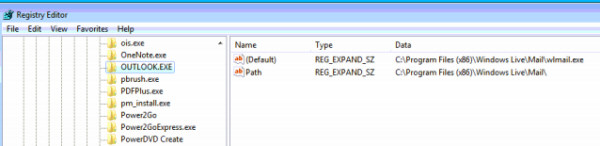
This is great! Thanks for that, I’ve been looking for a solution quite a while.
Thanks!